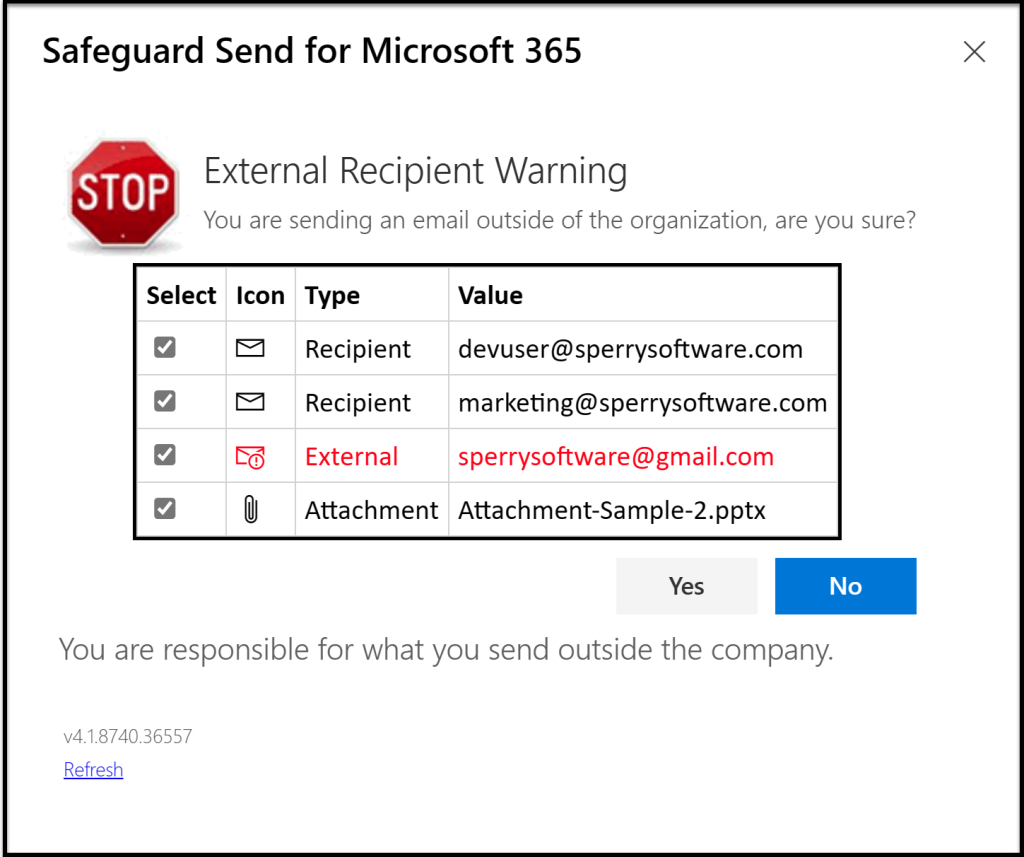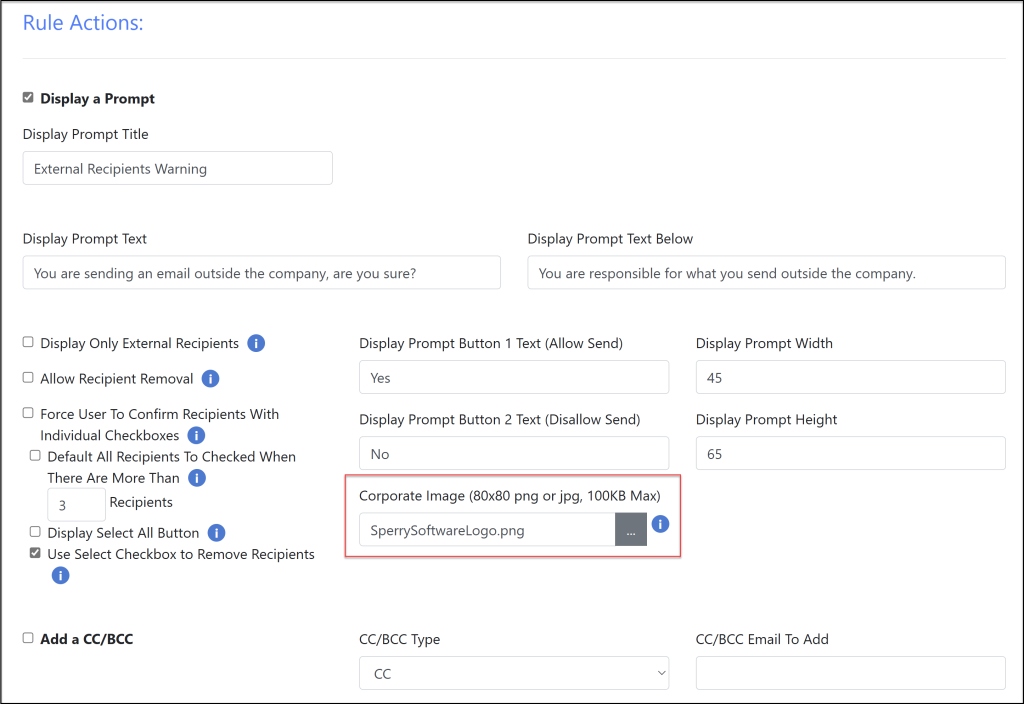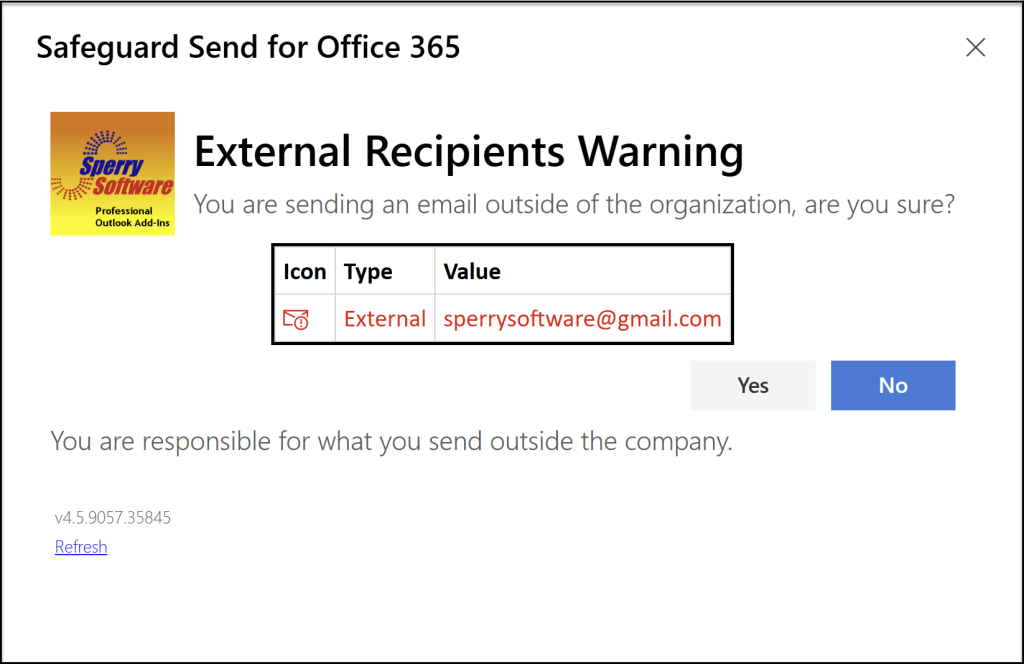When using Safeguard Send for Microsoft 365 (note: not Safeguard Send Core), the typical warning prompt looks like this:
It features a title, some basic text to warn the user about what’s going on, and a list of the recipients with the external ones highlighted in red. To the left of the list is an image of a stop sign. We recently made a change to Safeguard Send for Microsoft 365 (again: not Safeguard Send Core) that allows you to substitute this stop sign with your own image.
You can now upload a corporate icon image to be able to better match your corporate look and feel. The suggested image size is 80×80, and if the aspect ratio of your image is not square, then the add-in will shrink the image to fit. The max file size is 100kb, and it must be a PNG or JPG. Leaving the field blank puts it back to the default stop sign.
The corporate image upload is found in the rule actions (and is applied per rule):
And here’s an example of the new prompt using the Sperry Software corporate logo in place of the stop sign:
If you’d like to take advantage of this, there is no additional cost however you do need v4.5.8899.45310 or higher (v4.5.9057.35845 is displayed above). To update your add-in, please follow these instructions: How to Upgrade Your Safeguard Send Version – Sperry Software.
This change was made at the request of our customers who had multiple different domains (and subsidiaries) that each needed their own branding. We hope that these changes help to keep your users paying attention when sending emails!