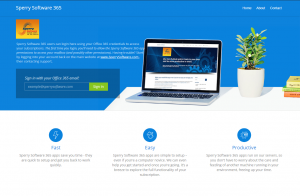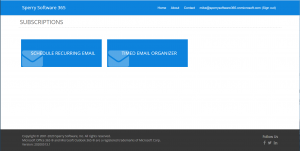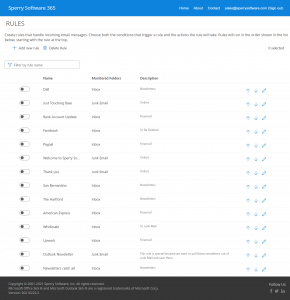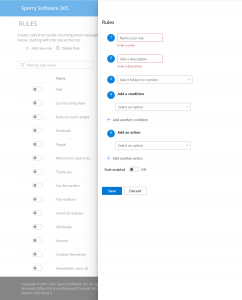Description
Do you need rules to work independently of Office 365 rules? If so, this Outlook Timed Email Organizer Office 365 add-in is for you. It works similar to our desktop Timed Email Organizer Add-In for Outlook except that it runs in the cloud – so you don’t have to worry about leaving Outlook running overnight or over the weekend, and there’s nothing to install.
It works like this:
- You sign up for the service.
- You then use your Office 365 credentials to log into www.SperrySoftware365.com.
- Start creating rules!
Because the rules operate from your Outlook 365 account, there’s no worrying about rules space.
Tier Comparison:
If you would like a 30 day trial, please sign up for the Premium tier, it’s the only one that has a free trial.
Features
COMPARE TIER FEATURES
Total number of messages acted on per month
Save email to OneDrive (PDF)
Features
You can create rules that...
- ...monitor folders other than the Inbox, like Junk Mail or Sent Items
- ...act on emails coming From particular recipients or To particular recipients
- ...act on emails if you are in the To, CC, both To Or CC, not on the To, or the only one in the To field
- ...act on emails if the Subject contains your keywords
- ...act on emails if the Body contains your keywords
- ...act on emails if the Subject or Body contains your keywords
- ...act on emails if the Sender Address contains your keywords or if the Recipient address contains your keywords
- ...act on emails if the Importance is set to your specified level
- ...act on emails if it is Not Flagged, Flagged or marked Complete
- ...act on emails if it has at least one Attachment
- ...act on all emails
We continue to improve and add to these conditions. In addition to this ever widening list of conditions, you can cause your rules to perform these actions:
- ...Move the email to another folder
- ...Copy the email to another folder
- ...Delete the email
- ...Mark the email as read
- ...Mark the email as junk
- ...Mark the email with a particular importance (High, Normal, Low)
- ...Mark the email with a given category
- ...Forward the email to another email address
Like the conditions above, this list of actions is constantly expanding as well. Don't see something you need or have an idea? Please
contact us so we can talk about your needs.
Note that even the Free version can have the "Move the email to another folder" action - the limitation refers to how many folders can be
monitored, not acted upon.
View our Getting Started with Timed Email Organizer for Office 365 guide, which includes everything you need to get onboarded quickly organized step by step.