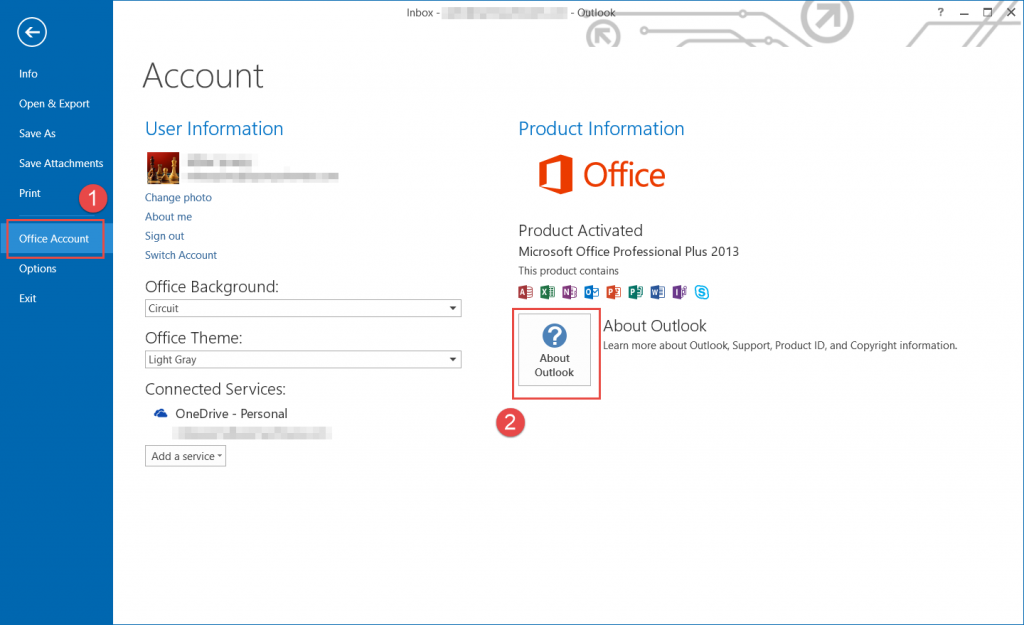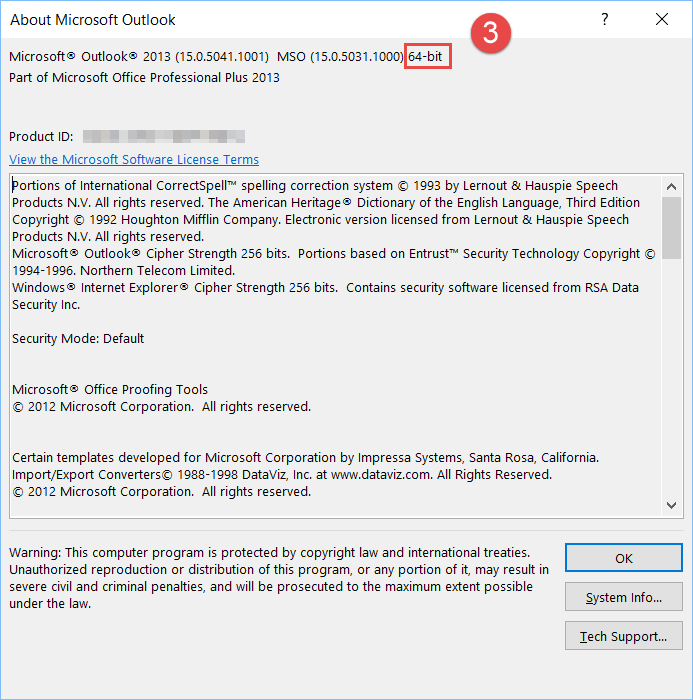How do you check your Outlook version? First off, if you have Outlook 2007 then you have 32-bit Outlook. Outlook 2007 only comes in a 32-bit package.
If you have Outlook 2010 or higher and you have 64-bit Windows then there is a chance you have 64-bit Outlook. You have to check, because 32-bit versions of Outlook run perfectly fine in 64-bit Windows. In fact, the 32-bit version of Outlook is even offered by Microsoft Outlook 365 by default on new installs and is much more common than 64-bit Outlook.
So to be sure, it is necessary to find out whether you have Outlook 2010, 2013, 2016, or 2019. In your desktop version of Outlook, go to File. In that column look for “Help“…if you see it, then you have Outlook 2010 and you can see whether you have 32-bit or 64-bit Outlook after the version number.
If you don’t see “Help” but you do see “Office Account“, then click that. Then click the “About Microsoft Outlook” button (on the right):
and you will be able to see whether you have 32-bit or 64-bit Outlook after the version number:
View a list of useful Outlook how to articles
Feel free to also chat with us by clicking on the “Live Chat” icon. We try to answer any questions we can.