Description
When you get a forwarded message from Microsoft® Outlook® to your mobile device, are you tired of having to type in the reply address each time you want to reply? Are you wasting precious space seeing all the “forwarded by” text and seeing your own name in the email header? Wouldn’t it be great if the original sender’s email address popped up instead of your Outlook account and if the useless “forwarded by” text was automatically deleted? Well, that’s exactly what the Mobile Email Redirect add-in does for you.
For example, if someone sends you an email, and you have this add-in running, it will cause Outlook to send that email to your email capable cell phone or pager. When you reply on that device the email will be addressed to the original sender not your Outlook address, saving time (and your thumbs).
This add-in is also perfect for call centers or other organizations that need to have all replies sent to a standardized email address regardless of who is sending the email. All you have to do is have everyone on the team use the Mobile Email Redirect add-in and set them all to have replies sent to your organization’s central email address.
Downloads
14-Day Trial Downloads
System Requirements:
Windows 10, Windows 8 or 8.1, Windows 7, Windows Server 2008 R2 or higher;
Outlook 2016, Outlook 2013, Outlook 2010, Outlook 2007
Version 6.3:
Mobile Email Redirect for Outlook 2016/2013/2010/2007 (32-bit)
Mobile Email Redirect for Outlook 2016/2013/2010 (64-bit)
All downloadable add-ins:
View the list of all our downloads (in alphabetical order)
Question: What's the difference between forwarding and redirecting email messages?
Answer: Forward: Shows the message coming from you and states it is being forwarded. If the receiver replies to it, it will reply to you. Redirect: Leaves the message intact, when the receiver gets it, it looks as though it came from the original sender, not from you who forwarded it. If the receiver replies to it, it will reply to the original sender (not to you.)
Question: How does the add-in know when to redirect emails?
Answer: There's a Send as redirected message toolbar button that redirects already received email messages (Manual Mode) and a "redirect incoming emails" mode that redirects emails as they arrive (Automatic Mode). Like all add-ins, the Automatic Mode needs Outlook to be up and running in order to redirect emails to your phone or pager.
Note: You might also be interested in our other two add-ins specifically designed for mobile users, Secure Email Forward and Email Reminders.
Fast. Easy. Productive. Add it to your cart by selecting the "Add To Cart" button above.