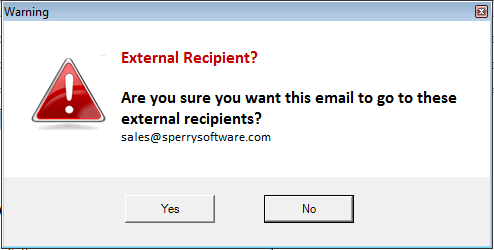Description
How many times have you accidentally included recipients from two different domains using that little dropdown in the To field of Outlook? Or worse, how many times have you seen messages go outside the domain of your company when people were told not do so? These actions not only waste time and money but in some cases jeopardize the company from a competitive angle. Or if you’re part of a law firm, it could mean legal action.
Sperry Software is leading the way in a new trend that is developing in email – getting senders to think before they hit the Send button. With over 10 different checks that take place on outgoing email, being given a chance to correct any mistakes can be invaluable:
- Warns if you are sending an email outside your company
- Warns if you are sending an email to a restricted email address or domain
- Warns if you are sending to more than one external domain
- Warns when you are about to send an email with social security numbers (or any pattern, like driver licenses, NINs, credit cards, or other account numbers)
- Warns you if the email you’re about to send contains your keywords in the subject, body or (New!) even attachments
- Warns if the number of attachments exceeds a maximum or if the name or the content of the attachment is questionable
- Warns (or doesn’t warn) if this is a new email, or only when it’s a reply to an existing email
- Plus four other “triggers” to encourage senders to think before they hit Send
Many customers find that the first check is the only one they need: Simply prompt the user whenever they are sending an email outside the domain. The prompt can look similar to this:

Example warning when sending emails outside the company.
The recipients that are outside the company domains are displayed in the prompt, ensuring accuracy by the sender. In the example above, an email addressed to someone at Sperry Software is shown. If the user clicks Yes to continue sending the outgoing email, other actions can take place for instance adding a BCC or changing the subject or body of the email on the fly.
Start ensuring your user’s outgoing emails are accurate by downloading a free 14-day trial today!
Corporate customers – Sperry Software offers significant volume discounts and custom builds for those firms interested in purchasing volume licenses.
Do you need to prevent emails from going to large groups when you reply to all? If so, be sure to check out Reply To All Monitor Add-In for Outlook. It will prompt you when you are inadvertently replying to everyone, saving the company from a #ReplyAllpocalypse. Best of all, these add-ins can be packaged together to simplify deployment in corporate environments.
Features
Give yourself and your employees a chance to think about what they're doing before the email goes out the door. It will prompt you with a warning (a customizable message prompt) whenever you...
- ...send an email outside your company's domains
- ...send an email to a specific email address or domain
- ...send an email to more than one recipient, and those recipients have two different domains
- ...send an email with more than N people in it
- ...send an email to a particular distribution list (or any distribution list)
- ...send an email where the From address does not match the signature line
- ...send an email that contains your keywords (in the subject, body, or any attachments)
- ...send an email that has any attachments
- ...send an email that is a reply to a previous chain, or only if it's a new message
- ...send any email
Items in
bold are new in this release. All of these features are individually controlled, so that you can just use one or the other independently. Note: These conditions are ANDed together (if they are in the same "rule"); you can have multiple rules to check multiple unrelated conditions.
In addition to prompting you when these conditions have been violated, the add-in can now also:
- Prompt with a standard, customizable Windows message
- Prompt with an HTML based, customizable message
- Automatically add a BCC or CC recipient
- Append (or prepend) your customizable text to the Subject of the email
- Add customizable text to the top or bottom of the email (similar to a disclaimer)
- Prevent the email from being sent altogether
While there are server-side solutions available for some of these issues, it can only help to give yourself and your employees a chance to think about the message they're sending - before it wastes server time and bandwidth. Doing so helps you to minimize risk and it makes a great additional line of defense against the misuse of email by employees. Furthermore, because the add-in can scan attachments for your sensitive keywords
before they get encrypted, you can know that there won't be any slips.
You'll be amazed at how much time can be saved and how much the amount of "internal spam" will be reduced once you ask senders to just take a moment before hitting the Send button.
14-Day Trial Downloads
Version 8.1:
Version: 8.1.8999.29963
Last Updated On: 2024-08-21
For Windows 10, 11, Windows Server 2016 or higher;
And Office 365, Outlook 2021, Outlook 2019, and Outlook 2016
Safeguard Send for Microsoft 365/Office 365/Outlook 2021/2019/2016 (32-bit)
Safeguard Send for Microsoft 365/Office 365/Outlook 2021/2019/2016 (64-bit)
Version 8.0:
Version: 8.0.8831.22100
Last Updated On: 2022-09-28
For Windows 10, 11, Windows Server 2016 or higher;
And Office 365, Outlook 2021, Outlook 2019, and Outlook 2016
Safeguard Send for Microsoft 365/Office 365/Outlook 2021/2019/2016 (32-bit)
Safeguard Send for Microsoft 365/Office 365/Outlook 2021/2019/2016 (64-bit)
All downloadable add-ins:
View the list of all our downloads (in alphabetical order)
More Information
More Information On Keywords In Attachments:
The add-in can scan many different types of attachments for your sensitive keywords including:
- Word Documents: .docx, .doc, .docm, .dotx, .dotm
- Excel Spreadsheets: .xlsx, .xls, .xlsm, .xltx, .xltm
- Powerpoint Presentations: .pptx, .ppt, .pptm, .potx, .potm, .ppam, .ppsx, .ppsm
- PDF Files: .pdf
- Other Emails As Attachments: .msg
- Zip Files: .zip
- Text Files: .txt, .htm, .html, .xml, .mht, .vcf, .csv
Note that if the attachment being scanned is itself an email, that the scanning for keywords is
recursive and any attachments on
that email will subsequently be scanned. This feature was originally developed for the US Navy.
White Papers:
Our white papers show why having a solution like ours helps user to think before they send, and also what to look for in an add-in vendor.
Safeguard Send White Paper
Outlook Email Tools: Save Time and Money while Reducing Risk
Read More: