Description
Do you need to print attachments? Printing just became simpler with our Print on Demand Outlook software add-in. Easily print just your selected emails, just the attachments, or print both the emails and their attachments, without having to open the emails or their attachments. Best of all, it prints them in order – no more having to fumble around trying to figure out which papers go with which emails.
Print On Demand has always had a “Print Email” and a “Print Attachments” toolbar button in your main Outlook window. But now in the newest release, there’s also a “Print Both” button added to allow you to select multiple emails and then print both emails and their attachments, in order.
“Thank you so much for having the ONLY program we can use to print multiple emails at once.”
– Hiedi Pfeil, CO, United States
*Click on the images to enlarge.


Add the ability to print just your emails, or just your attachments (or both). The three buttons appear in Outlook once you download and install the add-in.
14-Day Trial Downloads
Version 8.1:
Version: 8.1.8918.27029
Last Updated On: 2024-06-01
For Windows 10, 11, Windows Server 2016 or higher;
And Office 365, Outlook 2021, Outlook 2019, and Outlook 2016
Print On Demand for Microsoft 365/Office 365/Outlook 2021/2019/2016 (32-bit)
Print On Demand for Microsoft 365/Office 365/Outlook 2021/2019/2016 (64-bit)
Version 8.0:
Version: 8.0.8831.22747
Last Updated On: 2024-04-20
For Windows 10, 11, Windows Server 2016 or higher;
And Office 365, Outlook 2021, Outlook 2019, and Outlook 2016
Print On Demand for Microsoft 365/Office 365/Outlook 2021/2019/2016 (32-bit)
Print On Demand for Microsoft 365/Office 365/Outlook 2021/2019/2016 (64-bit)
All downloadable add-ins:
View the list of all our downloads (in alphabetical order)
How does it work? There are two ways it works.
The first way is you highlight several emails (from your main Outlook window) then click on one of the three toolbar buttons (Print Email, Print Attachments, or Print Both). Once you click on one the buttons, printing starts. These buttons act just like your original print button (which is still there just in case you need it), except that they print multiple emails in order (which Outlook will sometimes not do).
The second way the add-in helps you work is when you open an individual email. It puts up three toolbar buttons in this case as well, and they do the same as when you are in your main Outlook window. It couldn't be simpler to quickly print emails and attachments.
Important: Are you trying to print to PDF?
If you plan on using this add-in in conjunction with a PDF printer driver with the ultimate end being to create a PDF file of your emails and attachments, then you might want to take a look at our new Save As PDF Outlook add-in. This add-in will save your emails and/or attachments directly to PDF format without the need for a PDF printer driver. While this add-in will do what you're looking for, it just might be simpler to use the Save As PDF add-in.
Note: Do you need to automatically print email and/or attachments as they arrive? If so, see our Auto Print Outlook Add-In.
More printing information: And just in case, here is an article on how to print emails and/or attachments in Outlook (both with and without the help of add-ins).
Read More from Our Blog: