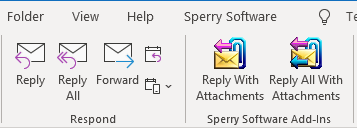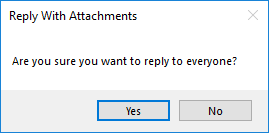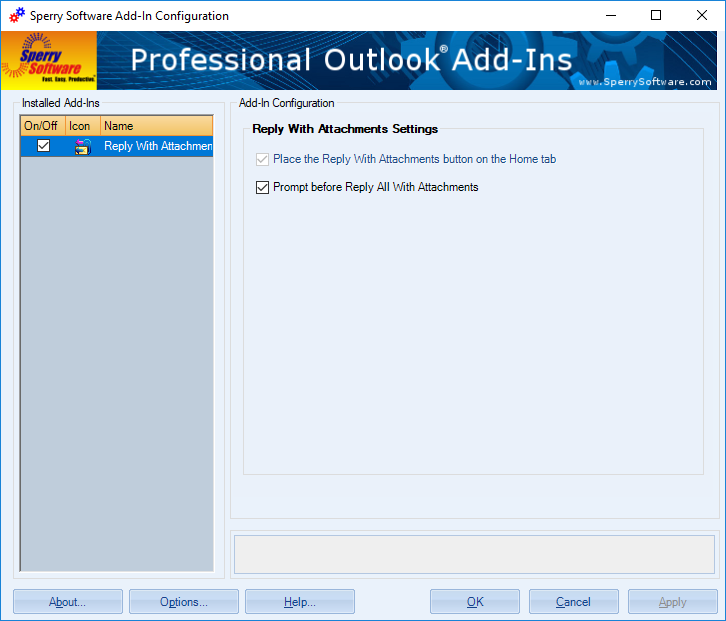Description
There is frequently a need to add an additional recipient to an email chain that includes important attachments, and that new person needs to see them. You can save each of the attachments, hit reply to all, pop it out (if you’re using inline mode), add the additional recipient, then remember to add the attachments back in (after you hunt for them).
Some people resort to forwarding the email to themselves then adding back in all the recipients plus any new ones. What a time waster! Plus what if you forget to add one of the recipients? Then you might have to edit the email body to remove all the forwarding indicators. Frustrating.
With this Outlook Reply with Attachments add-in, you can now simply click the reply to all with attachments button and the reply email will be displayed – with the attachments. One click – nothing could be simpler.
This Outlook Reply with Attachments add-in supports both a reply with attachments and a reply to all with attachments. It does this by adding two toolbar buttons right into your Outlook window, making it easy to invoke.
There are lots of times when it comes in handy to have attachments be in the reply:
- When the attachments are needed for proper auditing of approvals
- When you want to maintain a “paper trail” with the original attachment
- When you want to speed up the process of adding a new participant to the thread
- When you want to prevent each of the recipients from having to search for the original attachment
The reply with attachments toolbar button (as opposed to the reply to all with attachments button) is useful when you want to add comments to a PDF file that cannot be amended, or if you receive multiple quotes from the same company and you need to keep the attachment on the reply so that both parties know which quote you’re talking about.
If you save just two minutes with the use of this Outlook Reply with Attachments add-in per email, and you have to reply all with attachments to dozens of emails a day, day after day, you can see how quickly this add-in makes financial sense. Then think about all the time you’re saving for each of your recipients – now they don’t have to each search the entire email chain for that original email that holds the attachment.
Bonus Feature: Clicking the reply to all with attachments toolbar button will optionally put up a warning letting you know that you selected the reply to all – not the regular reply button, just like our Reply To All Monitor.
“I work in Accounting/Admin and this add-in is very helpful for me!”
– Mike Hamza, Las Vegas, NV
Read more reviews from customers like you
Start becoming more productive today – download a free trial now!